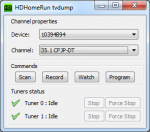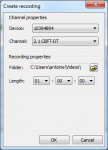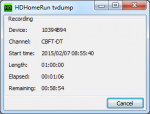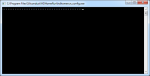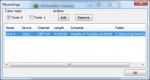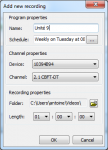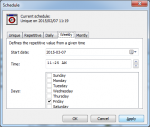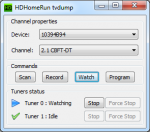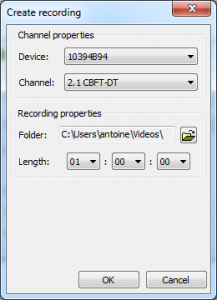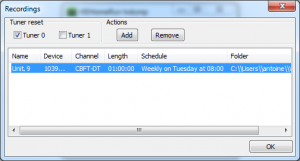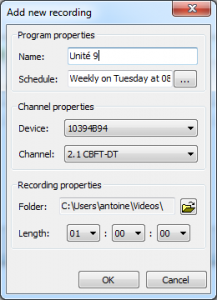HDHomeRun TV Dump
HdHomeRun TV Dump is a GUI that installs over the native HDHomeRun application and allows owners to quickly take control over the free to air live TV stream. Implementing DVR capabilities on your computer becomes a easy as 1-2-3.
It is designed to make interaction with the device easy by automating as much as possible any task a user would like to execute.
It’s main features are:
- Quicker & easier to understand and install than other DVR solutions like MythTV and Windows Media Center.
- Auto-detection of existing HDHomeRun devices on the network.
- Auto-detection of busy tuners.
- Automatic selection of an available tuner for watching or recording a live TV stream.
- Manual recording support.
- Scheduled recording support (enables DVR capabilities with the HDHomeRun)
- Watch live TV streams.
HDHomeRun TV Dump should also work with devices that supports the MPEG4/H.264 video codec but this functionality is still untested.
Screenshots
- HDHomeRun Tv Dump - Main Window with Scan
HDHomeRun Tv Dump - Main Window with Scan
- HDHomeRun Tv Dump - Manual Recording Dialog
HDHomeRun Tv Dump - Manual Recording Dialog
- HDHomeRun Tv Dump - Recording monitor
HDHomeRun Tv Dump - Recording monitor
- HDHomeRun Tv Dump - Recording console
HDHomeRun Tv Dump - Recording console
- HDHomeRun Tv Dump - Scheduled Recording List
HDHomeRun Tv Dump - Scheduled Recording List
- HDHomeRun Tv Dump - New Scheduled Recording
HDHomeRun Tv Dump - New Scheduled Recording
- HDHomeRun Tv Dump - Scheduler
HDHomeRun Tv Dump - Scheduler
- HDHomeRun Tv Dump - Watching Tuner 0
HDHomeRun Tv Dump - Watching Tuner 0
- HDHomeRun Tv Dump - VLC playing
HDHomeRun Tv Dump - VLC playing
Download
You can download HDHomeRun TV Dump by clicking on the following link:
- HDHomeRun TV Dump v1.2.79 (x64 portable) (335 downloads)
- HDHomeRun TV Dump v1.2.79 (x64 setup) (270 downloads)
- HDHomeRun TV Dump v1.2.79 (win32 portable) (235 downloads)
- HDHomeRun TV Dump v1.2.79 (win32 setup) (289 downloads)
Hardware & Software Requirements
The following is required to take full control of HDHomeRun TV Dump:
- Users must have an existing network-attached HDHomeRun device.
- VLC must be installed on system to watch live TV.
- HDHomerun application must be installed on system to allow communication with the HDHomeRun device.
Usage
Using HDHomeRun TV Dump is very easy, you just need to click the button that correspond to your desired activity: , , and .
The step by step instructions are as follows:
Scan
On the first application launch, users must execute a scan by pressing the button. The scan is required for detecting your local TV channels. During this time, the application may freeze until the scan is complete which should not take more than 2 minutes.
When the scan is completed, the other activity buttons will activate and the , and buttons will be available. The channel list will also be updated:
Watch
This button allows you to watch live TV using the VLC application. Select your desired device & channel in the available lists and press the . The application will automatically select an available tuner and will initiate a request to the device.
A VLC window will open which will play the live TV stream:
During this time, a play icon will be displayed on the HDHomeRun TV Dump window next to the selected tuner that is sending content to the VLC application:
Record
HDHomeRun TV Dump can also be used to start a recording of the TV stream. Select your desired device & channel in the available lists and press . The following user dialog will be displayed:
This dialog allows a user to enter the total recording time which HDHomeRun TV Dump is using to automatically stop the recording. Pressing the button to initiate a recording request to the device. A recording status windows will be displayed for each recording:
This window help users keep track of the recording program and shows the elapsed and remaining times.
During this time, a busy icon will be displayed on the HDHomeRun TV Dump window next to the selected tuner that is used for recording:
Program
The application can be used as a DVR helping users to program a recording based on a schedule. Press the button for displaying the scheduled recordings dialog:
Note: The scheduled recordings dialog can be configured to automatically reset tuner 0 and/or tuner 1 each day at midnight. Resetting each tuners fixes some issues for long recordings.
To add a new scheduled recording to the list, press the button. This will display the Add a new recording dialog which allows a user to select a specific recording schedule:
This dialog allows a user assign a name to the recording for better future referencing. The user also have to press the button to setup virtually any kind of schedule:
- Unique:
Simply specify a date and time. - Repetitive:
A value is used for repeating on minutes, hours, days, weeks and months starting on specified date and time. - Daily:
Specify the type from Everyday, Week days and Week ends starting on the specified date and time. - Weekly:
Specify individual recording days, starting on the specified date and time. - Monthly:
Select individual recording months, starting on the specified date and time.
Press button to create the scheduled recording. A new entry will be listed on the scheduled recordings dialog.
Compatible with
HdHomeRun TV Dump is only available for the Windows platform and has been tested with the following software versions:
- Windows Vista
- Windows 7
- HDHomeRun Setup application 20130117
- VLC v2.1.2 (any future release should also be compatible)
Minimum system requirements
- 100% PC compatible
- Pentium II, 300 mhz
- 256 Mb RAM
- 20 Mb free disk space
License
HDHomeRun TV Dump is being distributed as Freeware for personal, commercial use, non-profit organization, and educational purpose. It may be included with CD-ROM/DVD-ROM distributions. You are NOT allowed to make a charge for distributing this Software (either for profit or merely to recover your media and distribution costs) whether as a stand-alone product, or as part of a compilation or anthology, nor to use it for supporting your business or customers. It may be distributed freely on any website or through any other distribution mechanism, as long as no part of it is changed in any way.
The full license is available here.
History of changes
Version 1.2 – First public release