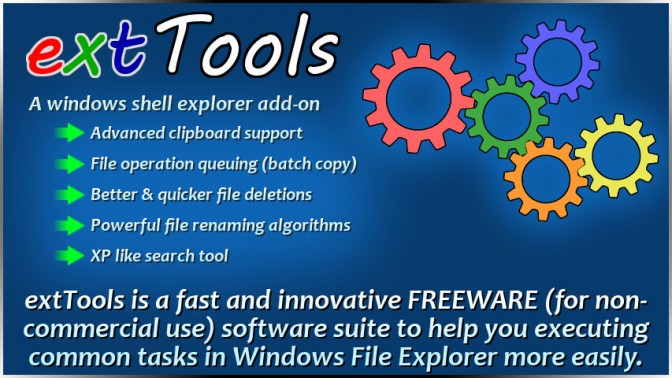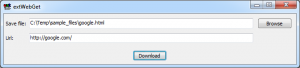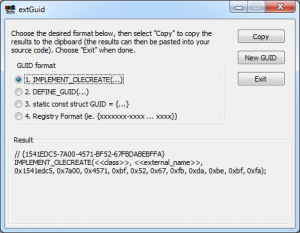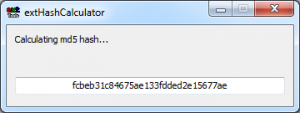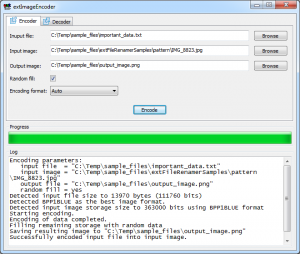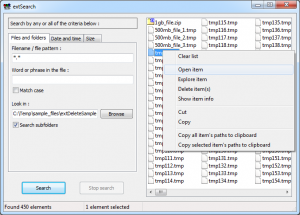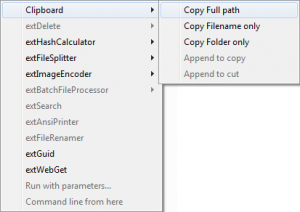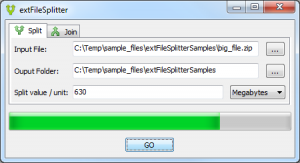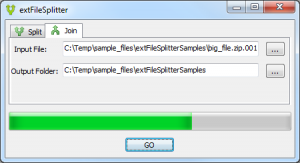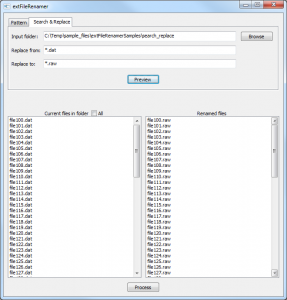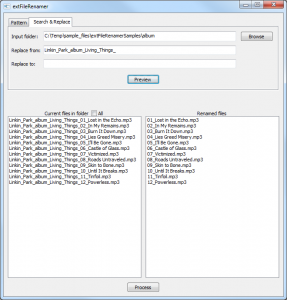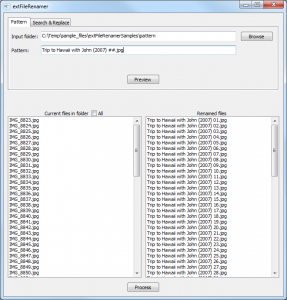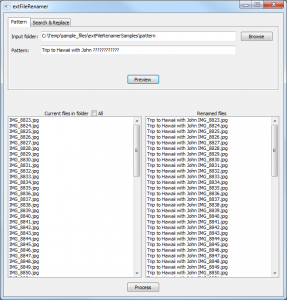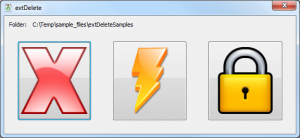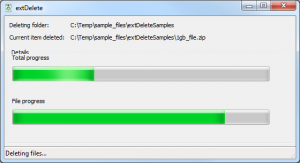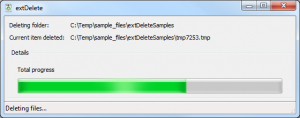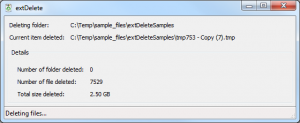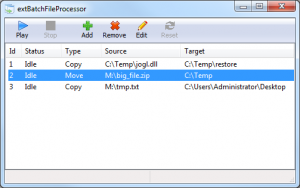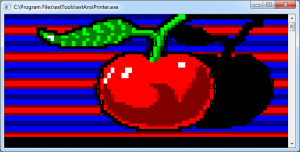What is extTools
extTools is a fast and innovative FREEWARE (for non-commercial use) software suite to help you executing common tasks in Windows File Explorer more easily.
It’s main features are:
- Advanced clipboard support (copy, append or modify).
- File operation queuing (batch copy or paste).
- Better & quicker file deletions.
- Powerful file renaming algorithms.
- XP like search tool (simple search tool).
- Extends Windows File Explorer by registering as a Shell Extension.
extTools allows its users to execute tasks that are not available in a default Windows environment. extTools is also designed to replace existing task that are badly designed, annoying to execute or simply missing.
Download
You can download extTools by clicking on the following links:
- extTools v1.4.501 (win32 portable) (406 downloads)
- extTools v1.4.501 (win32 setup) (231 downloads) (for Windows XP)
- extTools v1.4.501 (x64 portable) (509 downloads)
- extTools v1.4.501 (x64 setup) (233 downloads) (for Windows 7 and over)
Note: Please note that portable versions does not contain the shell extension module to register menu option with the File Explorer context menu.
Screenshots
- extWebGet screenshot
extWebGet screenshot
- extGuid screenshot
extGuid screenshot
- extHashCalculator screenshot (md5)
extHashCalculator screenshot (md5)
- extImageEncoder screenshot
extImageEncoder screenshot
- extSearch screenshot
extSearch screenshot
- extTools screenshot (clipboard)
extTools screenshot (clipboard)
- extFileSplitter screenshot (split)
extFileSplitter screenshot (split)
- extFileSplitter screenshot (join)
extFileSplitter screenshot (join)
- extFileRenamer screenshot (search & replace #1)
extFileRenamer screenshot (search & replace #1)
- extFileRenamer screenshot (search & replace #2)
extFileRenamer screenshot (search & replace #2)
- extFileRenamer screenshot (pattern #1)
extFileRenamer screenshot (pattern #1)
- extFileRenamer screenshot (pattern #2)
extFileRenamer screenshot (pattern #2)
- extDelete screenshot
extDelete screenshot
- extDelete screenshot (secure delete mode)
extDelete screenshot (secure delete mode)
- extDelete screenshot (normal delete mode)
extDelete screenshot (normal delete mode)
- extDelete screenshot (fast delete mode)
extDelete screenshot (fast delete mode)
- extBatchFileProcessor screenshot
extBatchFileProcessor screenshot
Application components
Below is all the tools that are included in extTools. A quick description is available for each tool. Most applications are available when right clicking a file in Windows file Explorer (shell extension).
extFileRenamer
extFileRenamer is a powerful file renaming manager. This application can rename a bunch of files according to a pattern (with increasing numbers) or rename files using a “search & replace” technique to remove the same word(s) from multiple files.
extFileRenamer has the following features:
- Allows you to rename files using a pattern or with a “search & replace” through the file names.
- Manually select target files to rename.
- Live preview of renamed files.
- Automatic detection of renaming conflict (before renaming files!)
Here is some typical pattern scenarios where extFileRenaming shines!
Pattern mode
Select the pattern mode to rename photos or videos from a camera phone:
Using a pattern like Trip to Hawaii with John (2007) ##.jpg you can rename the following files like this:
IMG_8823.jpg Trip to Hawaii with John (2007) 01.jpg
IMG_8824.jpg Trip to Hawaii with John (2007) 02.jpg
IMG_8825.jpg Trip to Hawaii with John (2007) 03.jpg
…
IMG_8899.jpg Trip to Hawaii with John (2007) 77.jpg
Adding a prefix to all files is easy with the pattern Trip to Hawaii with John ???????????? which would rename all your files to something like:
IMG_8823.jpg Trip to Hawaii with John IMG_8823.jpg
IMG_8824.jpg Trip to Hawaii with John IMG_8824.jpg
IMG_8825.jpg Trip to Hawaii with John IMG_8825.jpg
…
IMG_8899.jpg Trip to Hawaii with John IMG_8899.jpg
Complex renaming is also possible. With a pattern like ||||||||?????? trip?????????? and Bruce ###.jpg, you add Bruce to your picture set:
Trip to Hawaii with John IMG_8823.jpg Hawaii trip with John and Bruce 001.jpg
Trip to Hawaii with John IMG_8824.jpg Hawaii trip with John and Bruce 002.jpg
Trip to Hawaii with John IMG_8825.jpg Hawaii trip with John and Bruce 003.jpg
…
Trip to Hawaii with John IMG_8899.jpg Hawaii trip with John and Bruce 077.jpg
Search & Replace mode
To change all file extensions from DAT to RAW, set replace from field to *.dat and set replace to field to *.raw. Click preview and you get:
file01.dat file01.raw
file02.dat file02.raw
file03.dat file03.raw
file04.dat file04.raw
file05.dat file05.raw
To change the prefix of picture files, set replace from to IMG_ (including underscore character) and set replace to to Circus (including a space character). Click preview and you get:
IMG_8823.jpg Circus 8823.jpg
IMG_8824.jpg Circus 8824.jpg
IMG_8825.jpg Circus 8825.jpg
…
IMG_8899.jpg Circus 8899.jpg
To remove the artist and album name from MP3 files, set replace from field to Linkin_Park_album_Living_Things_ and leave replace to empty. Click preview and you get:
Linkin_Park_album_Living_Things_01_Lost in the Echo.mp3 01_Lost in the Echo.mp3
Linkin_Park_album_Living_Things_02_In My Remains.mp3 02_In My Remains.mp3
Linkin_Park_album_Living_Things_03_Burn_It_Down.mp3 03_Burn_It_Down.mp3
…
Linkin_Park_album_Living_Things_12_Powerless.mp3 12_Powerless.mp3
extSearch
extSearch is a file search application. It’s design is identical to Windows XP’s search application. If you are using Windows Vista or later and you miss the simplicity that the search application was giving, then extSearch is for you.
extSearch allows searching for a file using multiple criteria:
- File name or file extension using wildcard characters such as * or ?
- Search for a specific word or phrase in a file (matching case or not).
- Searches sub-folders or not.
- Searches files based on its last modification date.
- Searches files based on its size.
Clipboard management
All features of extTools are available through a shell explorer add-on. A nice feature of extTools is how the clipboard is managed:
- Copy Full Path
- Copy File name only
- Copy Folder only
- Append to Copy
- Append to Cut
extBatchFileProcessor
extBatchFileProcessor is a tool for queuing file operations (batch). This tools allows you to append a file operation (cut, copy or move) to a list of task to execute one after the other. In other words, you don’t have to wait for another operation to complete before queuing another.
This can be particularly handy when dealing with long operations like copying or moving a huge file or when dealing with slow peripherals like USB drives.
Each queue item of extBatchFileProcessor uses default Windows API to process the operation so your data is safely processed.
As an example, imagine that you are copying multiple files to a USB drive. After the copying process is running for 10 minutes, you realize that you forgot to add another folder to the whole copy.
There is 2 options for solving this: Stop the copying process add start all over again (loosing your precious 10 minutes) or you could copy the missing file on a parallel copy (and reduce the performance/speed of both copy processes).
With extBatchFileProcessor, you can queue a copy operation of the missing folder that will run when the first copy is completed while keeping 100% performance.
extDelete
extDelete is a fast and secured file deletion application. It allows a user to quickly delete files and folders to recover free space as fast as possible.
extDelete supports 3 deletion modes:
Normal
This mode is the standard mode. It is really similar to the default Windows folder delete implementation. Before actually deleting files, it will first try to “discover” all the files within the target folder to compute the number of files to be deleted. A nice progress bar is also displayed to show the completion of the task.
Fast
This is the main feature of extDelete. This mode allow a user to retrieve the deleted space as soon as possible. A nice GUI shows the amount of files and the retrieved size from deleted files “so far”.
It is designed to be the opposite behavior of the default Windows delete process which has to “discover” all the files in the target folder to show the total space to be deleted and an accurate “remaining time”. The discovering process can take forever when dealing with folders that has many files.
This mode is convenient when your are copying a huge amount of files from a remote drive to a local drive and finding out that you may not have enough space left.
Note that deleting a temporary folder would take forever using Windows delete API since the drive would already be busy copying.
Using extDelete would start deleting files and recovering space right away!
Secure
Please note that extDelete secure deletion mode is not safe when deleting files on a Solid State Drive (SSD).
This mode allows a user to destroy the content of every file (Zeroisation) before deleting it preventing any file recovery (Undelete). Each file deleted in secured mode will see its data lost forever. If a user successfully undeletes a file, the content of the file will all be 0.
Note: This mode has to “discover” the files first.
extFileSplitter
extFileSplitter is a file splitting and joining application. It allows you to split a file to multiple smaller parts for easier management and join them back together later.
Supported split values are bytes, kilobytes, megabytes, gigabytes or “files” which split the file evenly into the specified amount of files.
Each file is split into smaller files which have the same name as the original with a sequential number append at the end. For instance, big_file.mp4 will be split into big_file.mp4.001, big_file.mp4.002, big_file.mp4.003, big_file.mp4.004 and so forth.
For joining a file back together, just select the first split file (*.001) and let extFileSplitter automatically detect successive files. It will create a file with the same name without the .001 at the end. Joining big_file.mp4.001 will automatically detect successive files (big_file.mp4.002, big_file.mp4.003, etc) and create a joined file name big_file.mp4.
extFileSplitter is really useful for splitting a huge file on multiple medias (CD or DVD) or send a file by email. Many email providers limit the size of each email preventing you to attach a big file to an email. Use extFileSplitter to split the file into multiple parts small enough to be accepted in an email. The recipient just have to join back all files to be able to rebuilt the original file.
Note: extFileSplitter does not support splitting a file into more than 999 parts.
extImageEncoder
extImageEncoder is an application that can hide a file/data into a picture. This process is called steganography.
extImageEncoder does not simply append the data at the end of the image file but encodes the data into the actual pixels of the image by creating subtle change in pixel’s color. If an unsuspecting user opens an encoded image into an image editor or picture viewer, it won’t be able to see that a file is hidden within the image since that each change is so subtle that someone not specifically looking for it is unlikely to notice it.
The following features are supported:
- Automatically detect the appropriate encoding format to preserve the original image as much as possible (reduce the amount of modified pixels).
- Allows the encoding algorithm to keep modifying the pixels until the end of the image to evenly modify the image which hides the modified part.
extImageEncoder only supports lossless image file format (*.png or *.bmp) for saving the resulting image. Other image file format are lossy which means that some details are lost every time an image is saved. Since the data is encoded into pixels, a lossy image format would alterate or even destroy the data.
extWebGet
extWebGet allows a user to download a file from a URL. Its usage is identical to UNIX wget application but wrapped with a nice GUI window.
Good usage involves downloading file that would not be downloadable from an internet browser like html or rss files.
extHashCalculator
extHashCalculator calculate hashes (message digests) for any kind of file.
A file hash is the result of a file verification process that confirms the integrity of a file. Web sites that offers downloadable content mostly provide hash values to let users know that the downloaded file is not altered (incomplete, corrupted or modified by a virus).
extHashCalculator supports the following hash algorithms:
- CRC32
- MD5
- SHA1
extGuid
extGuid is tool for developers that allows a user to generate new GUID (Globally unique identifier) numbers.
extGuid can format the GUID output in multiple forms which are:
IMPLEMENT_OLECREATE(…)
// {A17F1F0D-6FCB-4DC1-83A1-22808A6B6501}
IMPLEMENT_OLECREATE(<<class>>, <<external_name>>,
0xa17f1f0d, 0x6fcb, 0x4dc1, 0x83, 0xa1, 0x22, 0x80, 0x8a, 0x6b, 0x65, 0x01);
DEFINE_GUID(…)
// {A17F1F0D-6FCB-4DC1-83A1-22808A6B6501}
DEFINE_GUID(<<name>>,
0xa17f1f0d, 0x6fcb, 0x4dc1, 0x83, 0xa1, 0x22, 0x80, 0x8a, 0x6b, 0x65, 0x01);
static const struct GUID = {…}
// {A17F1F0D-6FCB-4DC1-83A1-22808A6B6501}
static const GUID <<name>> =
{ 0xa17f1f0d, 0x6fcb, 0x4dc1, { 0x83, 0xa1, 0x22, 0x80, 0x8a, 0x6b, 0x65, 0x01 } };
Registry format
{A17F1F0D-6FCB-4DC1-83A1-22808A6B6501}
extAnsiPrinter
extAnsiPrinter a command prompt only application (no GUI). It is an implementation of the old DOS driver ANSI.SYS. This driver is not available anymore on recent windows operating systems. This tools bring back this functionality and allows you to render ANSI files (*.ans) on a windows command prompt (win32).
Usage: extAnsiPrinter [ansi file]
Compatible with
extTools is only available for the following Windows platform:
- Windows XP
- Windows Vista
- Windows 7
extTools is still untested with Windows 8. If you do install it on Windows 8, please tell me!
Minimum system requirements
- 100% PC compatible
- Pentium II, 300 mhz
- 256 Mb RAM
- 30 Mb free disk space
- Administrator rights (for installation)
History of changes
Version 1.4 – First public release